Newbies guide to Download WhatsApp for iPad without Jailbreak which will help you activate WhatsApp on iPad (Cellular or Wifi Version) with your mobile number rather than using Whatsapp web version that many tutorials keep you fooling with before you landed over to our working guide to Install WhatsApp on iPad without iPhone. One can easily follow this WhatsApp for iPad download quick guide to have WhatsApp working on your iPad (Any version) and use WhatsApp normally as you do on your any other smartphone.
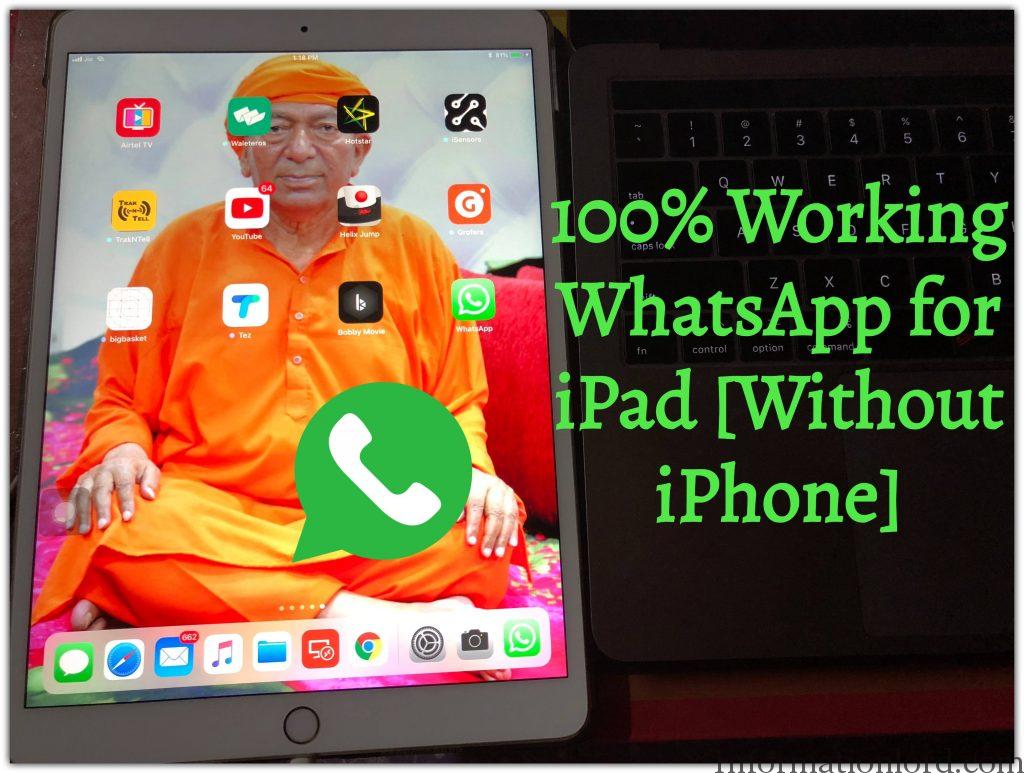
Contents
This method to install WhatsApp on iPad is achieved by manually signing and installing or sideloading WhatsApp ipa file on your ipad. This version of WhatsApp is modded WhatsApp which includes many more features, just like WhatsApp Plus or GBWhatsApp.
Requirements To Install WhatsApp For iPad without iPhone
Even the great warriors need to prepare themselves before landing into battle. So, here we load up our Laptop or PC with the listed requirements in order to sideload WhatsApp ipa file on our iPad.
- iPad connected to Wifi along with USB Cable
- Download Cydia Impacter App: We need Cydia Impactor to Sign our app manually and sideload it to iPad attached. Download the one which suits your Operating Environment (Windows/Linux/Mac)
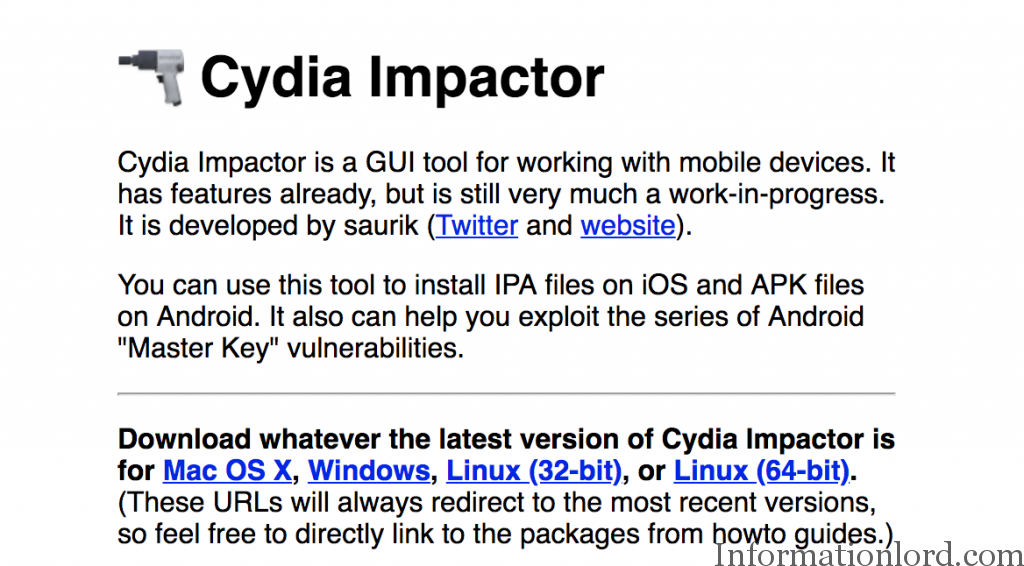
Cydia Impactor App to sideload apps to iPad - Apple ID, you need to have working Apple ID and password. We would recommend you to create a new one in order to stay safe while you enter in your credentials in steps ahead to install whatsapp on ipad without iphone.
- WhatsApp ipa file for iPad. This is the main file that you need to manually install on iPad using the steps ahead. Download WhatsApp ipa for iPad and place on your computer.
Features of WhatsApp for iPad
This version of WhatsApp for iPad is- WhatsApp Watusi which is modded version of Official Whatsapp that comes loaded with plenty of features likes:
- Freezing Last Seen Status: By this, your WhatsApp contact will only see the time at which you activated WhatsApp Freeze Last Seen Feature
- Read Receipts: Stops the app from sending delivery or read receipts to other users.
- Status Length: Increases status length from 139 characters to 256 characters.
- Profile Photo Fit: Allows users to fit photos to the box when changing profile pictures.
- Unlimited Photos Selection: Select unlimited amount of photos when sending them to other users.
- Always Connected: Always show the send button even when offline (similar to Android app).
- Ask for call: Ask before calling any user to avoid accidental calls.
- Dark Keyboard: Bring dark keyboard to the app.
- Disable Landscape: Fully disable the landscape mode (even works when the rotation mode is on).
- Hide Timestamps: Hide timestamps for messages.
- Change Font: Allows users to change font color, size and URL color
- Change Usage Statistics: Change the usage stats for WhatsApp including received messages, sent messages, amount of data sent or received and more.
- CC Flipswitch for LastSeen and Read receipt: Adds a flipswitch to enable or disable Last Seen and Read receipts to Control Center.
Interested in Watching Live TV On iPad for Free, Check Out: Jio Login Username and Password for Jio TV Free
Not only this, with the latest update of Whatsapp, Developers have also added to recover WhatsApp deleted messages from your iPad using Watusi WhatsApp Modded App.
Procedure to Sideload WhatsApp on iPad Manually
Sideloading or Installing WhatsApp ipa file on iPad is achieved by using Cydia Impactor app that you downloaded and installed from above requirements section. Here now comes the simple steps to install whatsapp on iPad without Jailbreak on iOS 10 and above.
- Connect your iPad to Computer using USB Cable and make sure that you unlock your iPad and Trust your Computer from iPad, if connecting for the first time.
- Now Open Cydia Impactor and wait for it to detect your iPad. Once down, now drag WhatsApp for iPad ipa file you downloaded over to Cydia Impactor interface as can been be seen in the screenshot below:
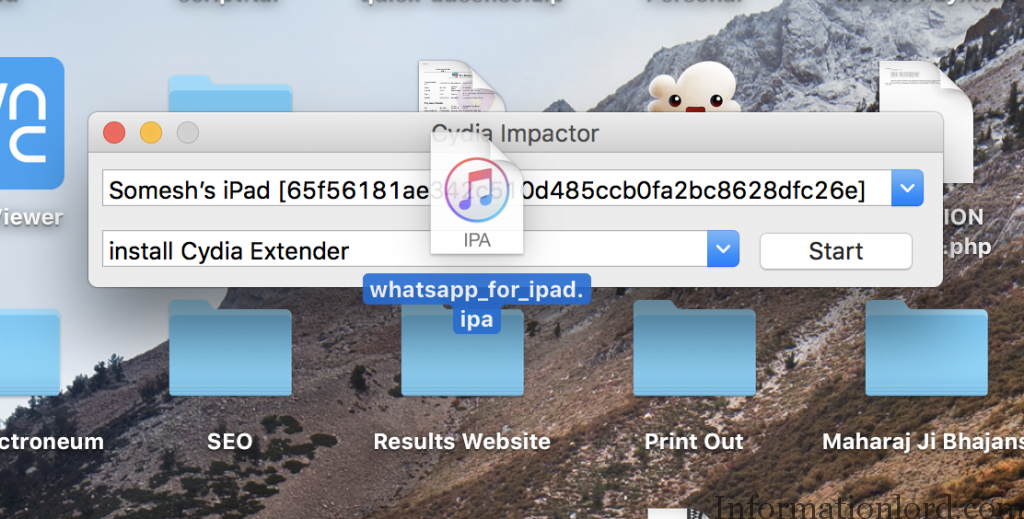
Drag and Drop WhatsApp iPA for iPAD using Cydia If you are unable to Drag and Drop directly, then you can go to Device > Install-Package from Cydia Impactor menu and then manually select the location of WhatsApp.ipa file for iPad.
- You will be now asked to Enter your Apple ID and Password in your two consecutive steps. Fill in the same and wait for the WhatsApp to be manually installed on your iPad. If you get an error with CydiaImpactor like “Provision.cpp:173 Error” then you need to follow these quick steps to Fix Provision.cpp:173 Error on Cydia Impactor:
- Log On to https://appleid.apple.com/ and enter the Login Id and password of your Apple ID that you are using to signing your WhatsApp ipa file for iPad.
- Head over to manage section and go to Security and then Click on Generate Passwords under App-Specific Passwords. Enter any name for the app and then generate password ahead.
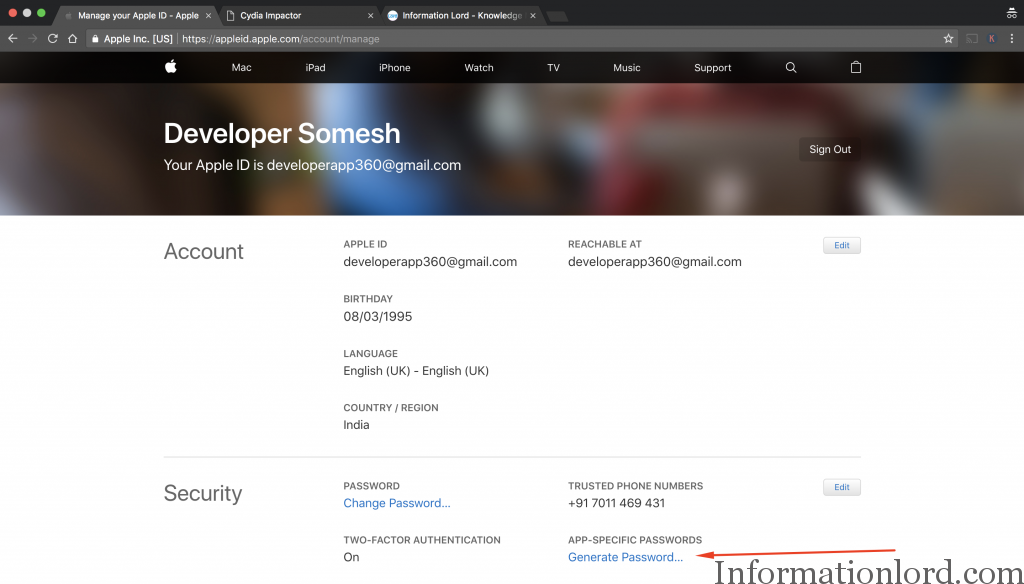
Provision.cpp:173 Error Fix Cydia Impactor to install ipa - Copy the App Password and repeat steps 1 and 2 to install WhatsApp ipa on iPad and coming to step 3, Enter your Apple ID in Cydia Impactor and when asked for the Password, paste the one that you generated from above two steps and thats it your work will be done. Now wait for the Whatsapp to be manually installed on your iPad using Cydia Impactor.
- Once WhatsApp is installed on your iPad, go ahead to Settings on your iPad and Trust the Developer by going into General > Device Management > Selecting the Mail ID or Profile you used to Sign WhatsApp for iPad > Tap On Trust. You might be asked to enter in your iPad Lock Screen Password, enter the same to proceed further.
- You have now successfully done with Whatsapp for iPad download without iPhone or App Store. Enjoy your WhatsApp added with Extra features on your iPad without any jailbreak.
Video Guide: Step by Step WhatsApp Install on iPad [Explained]
Hope this video clears most of your doubts that you get if you are trying to install WhatsApp on iPad without Jailbreak.
If you are stuck at any step, then do let us know by commenting down your problem which you see while you install WhatsApp for iPad without Jailbreak. Also, do not forget to subscribe to website as we are bringing new guides to Install Dual WhatsApp on iPhone or iPad very soon.

hi i was able to install whats app as per the steps. however now its not opening saying that the version has expired and needs update.
Will update the same 🙂