Switching between Smartphones really is a great task as one needs to first create a backup of the old smartphone and restore the same on other latest smartphone! And this works becomes more severe when you are switching from Android to iOS powered iPhone or vice versa. Restoring WhatsApp data to iPhone which was actually backed up using Android Smartphone is quite easy. One can simply Restore WhatsApp Data from Android Phone to iPhone with the various procedures that will be mentioned here.
Contents

What are the hurdles involved when you switch from Android to iPhone?
First and the foremost thing that happens is you need your contacts from old android smartphone to new iPhone 6 or any other iOS-powered iPhone.
This is very simple, All you do is – First you simply Sync your Google id in your Android Smartphone and enter the same id on iPhone and let it wait for the sync to be completed on your iPhone, and in this manner you are ready to go with the restore of contacts on your new iPhone.
Sometimes people are forced to Root Android Phone in order to Get essential Data backup from their Android Device which is later on used by you to Restore the same on other Devices.
Second important thing that comes to our mind when we switch from Android to iOS devices is the Compatibility of Apps. But then this is not that big issue, as one can get almost have same apps on Apple’s App Store that you see in Google Play Store. And the data of these apps can be easily transferred or restored on iPhone by simply entering in your App credentials that you used on your Android Device earlier and now in your brand new iPhone.
Check Out: Must have Apps For Android Devices
WhatsApp is the most addicting App of all time and which is also the main factor that binds many people to Android Only or iOS only and then people drop their decision to Switch from Android to iPhone or iPhone to Android Devices. The same happened to me as well. I am iPhone 6S Plus user and therefore was afraid to change my regular phone with latest release OnePlus 3T. This wasn’t true until I came up with this interesting tutorial to Switch WhatsApp from Android to iPhone without losing Data or Restore iPhonee WhatsApp Data to Android without losing even one single Chat.
Also Check: Run Multiple WhatsApp on Same Android Phone Easy Guide [Without Rooting]
Let’s relish on the Different Methods to transfer WhatsApp messages from Android to iPhone 6 or iPad or any iOS Device.
How to Restore WhatsApp From Google Drive to iPhone
Google Drive and iCloud are the two mechanisms working apart on Android and iOS devices respectively. It is not Possible to directly restore WhatsApp from Google Drive to iPhone. But one can use other free alternatives to Restore WhatsApp Data from Android to iphone Device and one of the popular method includes usage of Backuptrans Software that allows transfer of WhatsApp Chat from One Android Device to iPhone. The Guide goes on like this:
Transfer WhatsApp Chats and Media from Android to iPhone Free Using Software
This method to transfer chats from Android to iOS device requires usage of Windows or Mac Device and is very simple. All you need to do is simply follow up the tutorial explained here. To Download BackupTrans to migrate WhatsApp from Android to iPhone one needs to Like or +1 or Tweet us in order to gain the attention of the people thriving for the same content. No Root or Jailbreaking is required to transfer WhatsApp Messages using BackupTrans procedure.
Download BackupStrans in Particular for WhatsApp Messages transfer [Link below]
[sociallocker id=”3674″] Windows | Mac [/sociallocker]
- Step 1: Install Backuptrans Software on your machine [either windows or mac]
- Step 2: Enable USB Debugging on your Android Device. To Do so, Head over to Developer options in Settings on Your Android Phone and Check/Enable USB Debugging from it.
- Step 3: Create a WhatsApp backup on your Local Storage of Android Device. To do so: One can go to Settings in WhatsApp and then Chats and Chat Backup and Disable Google Drive and Tap on Backup To Local Storage.
- Step 4: Connect your Android running WhatsApp to PC or Laptop and if you get Popup on your phone to Trust Device, then tap on Trust. At the Same time connect your iPhone Device to the PC/Laptop as well [Make Sure that your iPhone or Android Device is not locked]
- Step 5: Now you will see that Your Devices will be shown up in BackupTrans Software. Select your Android Device from the task pane and Right Click on it.
- Step 6: You will now see Options To Transfer Messages from Android to iPhone. As shown in Image
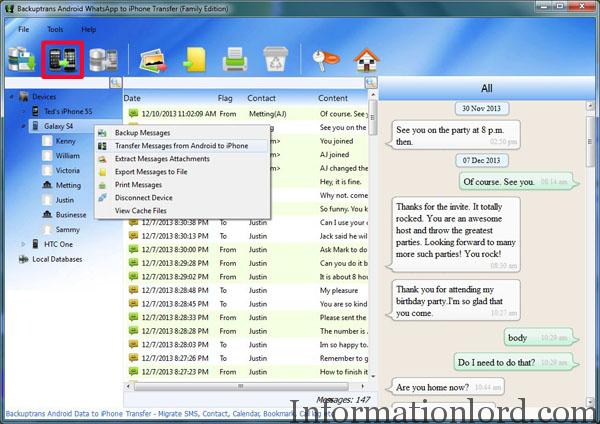
Easy Transfer WhatsApp Data from Android to iPhone Free Method - Step 7: Wait for the Transfer to be completed and you are done with Restoring WhatsApp Chat from Android to iPhone Free in a very easy manner.
It is highly recommended that you follow OnScreen Instructions while you connect your Android Device while taking Backup with BackupTrans.
One can also look up for the other alternatives to Backup and Restore WhatsApp messages from Android to iPhone as described in other procedures as well.
What are the Features of BackUpTrans Software
The Software that we used to Transfer WhatsApp Chat from Android to iPhone without any hard work comes with the following features:
- Transfer WhatsApp Chat History from Android to iPhone Directly
- Backup WhatsApp Messages from Android to Computer
- Copy WhatsApp Messages to iPhone from Computer
- Export WhatsApp Messages from Android to document file(Txt, Csv, Doc, Html, PDF)
- Print out Android WhatsApp Messages in conversations on PC
- Extract WhatsApp Pictures videos audios etc attachments from Android
- Support iPhone, Samsung, HTC, Motorola, Sony Ericsson, LG, Huawei and More
One can therefore go to the Pro version of BackupTrans and make full use of it Apart from Restoring WhatsApp to even restoring Viber, WeChat and various other app data from Android to iPhone devices or Vice Versa.
Individual Chat Backup Method To Transfer WhatsApp android to iPhone free
This is the basic method to Get backup of WhatsApp Individual chat in your Android Or iOS running iPhone Devices. So how this method of WhatsApp Chat Trasfer to iPhone Works?
This simple method of Backing up individual WhatsApp Chat is done via emailing WhatsApp Chat to the desired Mail ID by attaching Media or Without it depending upon the size and user choice.
- Step 1: Head over to the individual WhatsApp Chat that you want to take backup in your Android or iPhone.
- Step 2: Click on More Options and Select Email Chat in Android WhatsApp or Scroll from Right to Left for the Chat you want to Backup using iPhone and Select Email Chat.
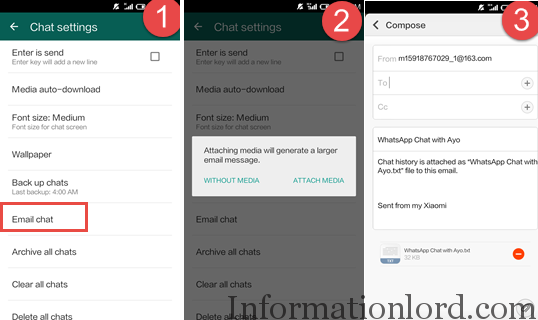
Take Individual Chat backup On WhatsApp using Email Method - Step 3: Now you will be taken to default Email client on your smartphone. Now Enter in your Details like Email Recipient to whom you are sending the chat or fill in your email again to get the same Chat to your inbox as record.
- Step 4: One can attach Media or Send mail without Media depending upon the Size of the Individual WhatsApp Chat on your Android or iPhone.
Video To Email WhatsApp Chat To WhatsApp Chat Backup
Hope this Video makes a lot clear to to take Android Backup of WhatsApp Chat easily. The same can be applied with iPhone as well.
Direct WhatsApp Backup And Restore For Android or iPhone Swap
As you are familiar that WhatsApp on Android creates Backup of WhatsApp Chat including media on Google Drive, depending upon the preference that users selects while installing WhatsApp or Activating WhatsApp on Android Device. One can try this method to Restore WhatsApp Backup to iPhone which was taken On Android Device. It is not necessary that users take WhatsApp backup on Google Drive, one can locally backup WhatsApp Data. By default; WhatsApp takes backup of WhatsApp Chat and media regularly every day at 2AM. This Data can be accessed from Database folder present in WhatsApp Folder in your Android Smartphone.
This method of WhatsApp Backup and Restore on Android or IOS iPhone Device do not require any rooting or Jailbreak. The procedure to Restore Data from WhatsApp Android Backup to iPhone goes in these simple steps:
WhatsApp Backup And Restore Method for Android Devices
- Step 1: Open WhatsApp on your Device, Head over to Settings -> Chat Settings -> Chat Backup.
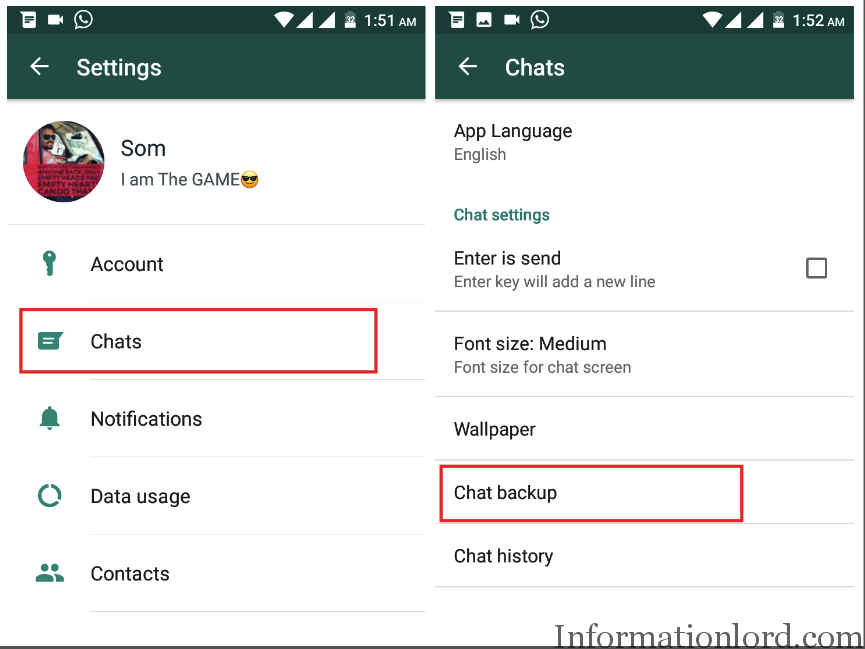
Create Chat Backup of Old Phone to New Device Restore - Step 2: Now you will see options to Backup WhatsApp Chat to Local Storage as well as to Google Drive WhatsApp Backup. [We would recommend that you disable Google Drive Backup here] Press on Chat Backup to Local Storage.
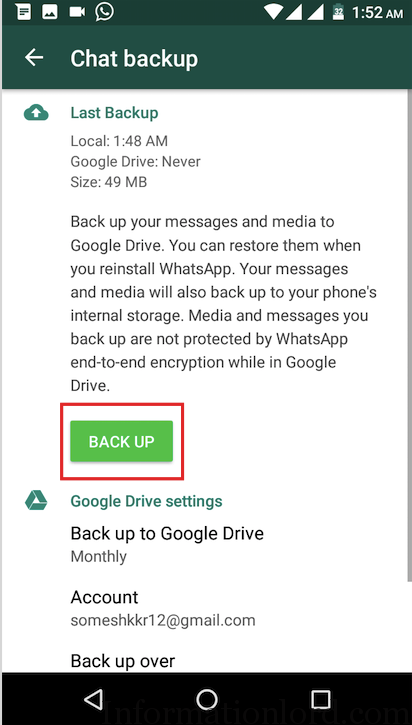
Create Local Backup Of WhatsApp on Android Smartphone to Restore to New Smartphone with same Number - Step 3: Go to File Explorer in your Android Smartphone and look for WhatsApp Folder. Copy this Whatsapp folder to the New Android Smartphone in which you want to Restore all of the WhatsApp Chat and Media files.
- Step 4: Install WhatsApp on New phone and Follow the same procedure to Register your old WhatsApp number. Make sure that you Enter your Old WhatsApp number which you used in your Old Smartphone.
- Step 5: As soon as the number gets verified via your Whatsapp SMS or Call, you will be asked with a popup to Restore WhatsApp Data from Local Storage.
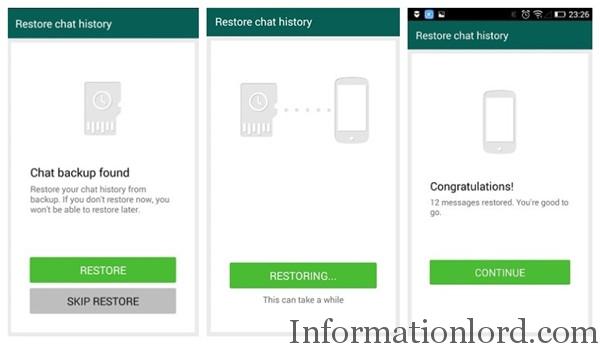
Restore WhatsApp Chat on new Android Phone without losing Data - Step 6: Tap On Restore and wait for it to complete to 100%. And now Press on Continue. WhatsApp Restore is now completed on new device with Old WhatsApp Chats and Media Files.
Also Read: Use Same WhatsApp Number on 2 or More Devices
You have now successfully restored WhatsApp on New Android Smartphone by taking a backup from previous Smartphone. This video tutorial explaining these steps in details will help you a lot as well. Do not forget to Subscribe to the channel for Further such interesting updates.
Video Guide to Restore WhatsApp Messages When You Change Smartphone
WhatsApp Backup and Restore Method Works best when you are upgrading to Smartphone of same family like from Galaxy S6 to Galaxy S7 or From iPhone 6 to iPhone 7.
How To Transfer WhatsApp Chats From Old iPhone to New iPhone Device Free
Transferring Old WhatsApp Chats from one iPhone device to another iPhone device is much simpler in comparison to Android Smartphone Swapping. As this involves having a Good Internet Connection and iCloud ID which will act as a medium to Backup WhatsApp Chat and Media from Old iOS powered iPhone device and Restore the Data on new or another iPhone. Here are the simple steps for Swapping WhatsApp Data in iPhone:
- Step 1: Open WhatsApp on Old iPhone and press on Settings gear available at the end.
- Step 2: Select Chats option from the list of options available in Settings of Whatsapp.
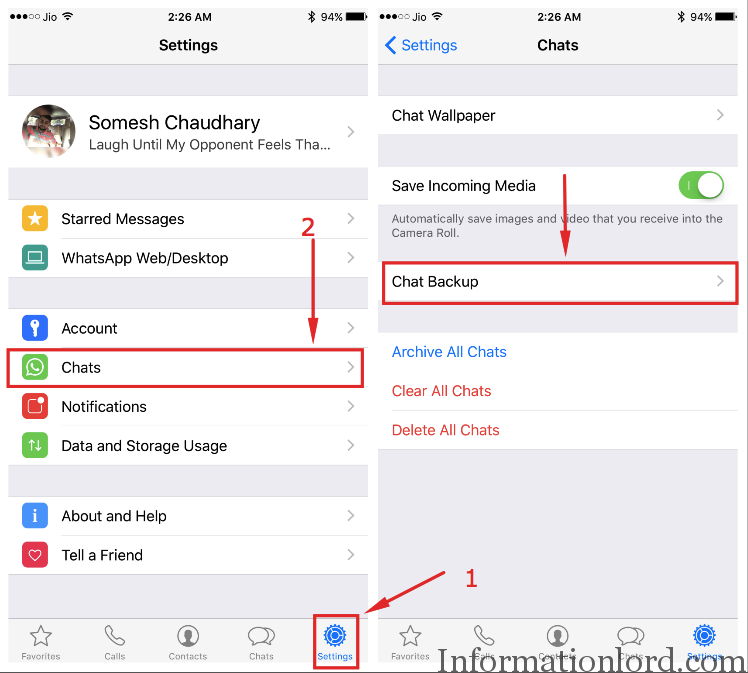
How To Create WhatsApp Chat Backup On iPhone and Restore on Another Phone - Step 3: Tap on Chat Backup, wherein you will see option to Backup Now. [Make sure that you have iCloud id signed into your Apple device in order to See this Backup now Option] Select Backup Now and wait till the process completes.
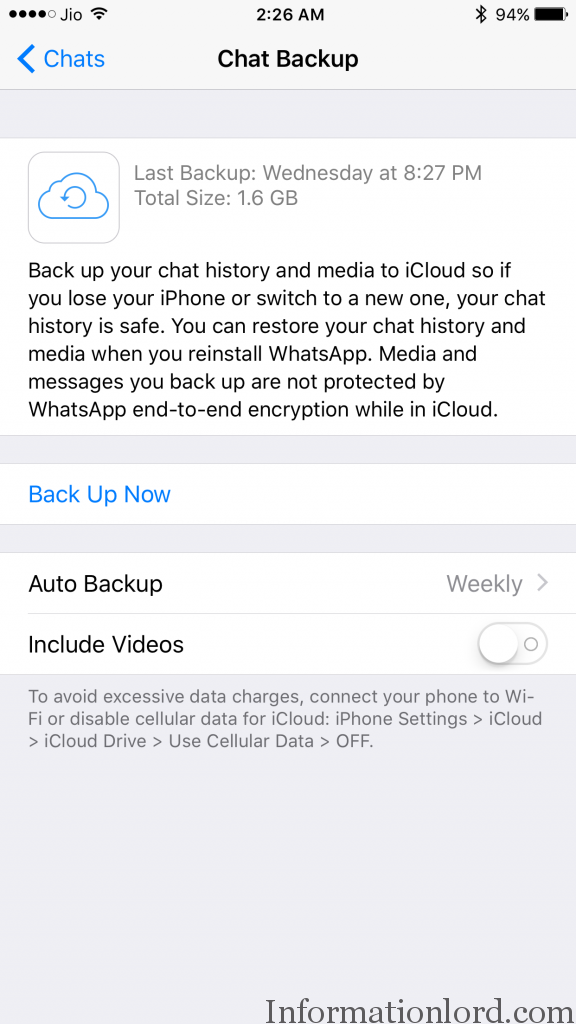
WhatsApp iCloud Backup And Restore on new iphone Guide - Step 4: Now install WhatsApp on new iPhone or Other iPhone and Sign in the Same iCloud ID which was present in previous smartphone and then Open WhatsApp.
- Step 5: Fill in your Old WhatsApp number and verify the same using SMS or Televerification.
- Step 6: You will now be asked to Restore WhatsApp Data from iCloud on your new iPhone device. Simply press on Restore. And wait for the WhatsApp Chat and Media to Restore on your New iPhone Device.
In this way you have successfully restored WhatsApp Data (including Chats+Images+Videos+Sounds) from old iPhone to New iPhone. If you face any issue in transferring WhatsApp from One Device to Other, then feel free to comment. Your Queries regarding the same will be answered soon.
hi Somesh, does it mean we have to purchase backuptrans if I have to transfer all whatsapps message from Andriod to iPhone as procedures mentioned in “Direct WhatsApp Backup And Restore For Android or iPhone Swap” paragraphs are just for the transfer within the same platform, right?
Are you sure backuptrans is free?
It is free for first 20 Messages recovery!
First twenty messages or first twenty chats? First twenty messages is totally useless, that’s about as much as you accumulate in your first two minutes of using Whatsapp 🙂
So basically, there is no free solution… why do you present it as if it were free?