After successfully Unlocking Bootloader of Micromax YU we are back with another interesting guide after which you can install CWM on Micromax YU and therefore Root Your Micromax YU lateron from the other guide which will be shortly updated! Therefore Subscribe to the website in order to stay updated! 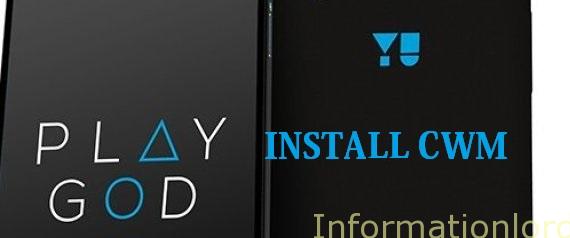
So not wasting your time anymore let us now proceed to Install Custom Recovery or CWM on Micromax YU. Things you must be well equipped with before proceeding to Install Custom Recovery on Micromax YU :
- Install drivers for the Micromax YU so that you can successfully connect Micromax YU with the PC.
- Unlock the Bootloader of Micromax YU
- Stick to the guide without being oversmart 😉
Procedure to Install CWM on Micromax YU
- Enable USB debugging on your Android Smartphone
- Download the One Click Recovery Installer from below. We have locked the same in locker. One can Plus One or Like or Follow us in order to Download. [sociallocker]Download One Click Recovery Installer YU[/sociallocker]
- Now Extract the zip that you have downloaded above and Run “one-click-recovery-installer.bat” and then follow the on Screen Instructions
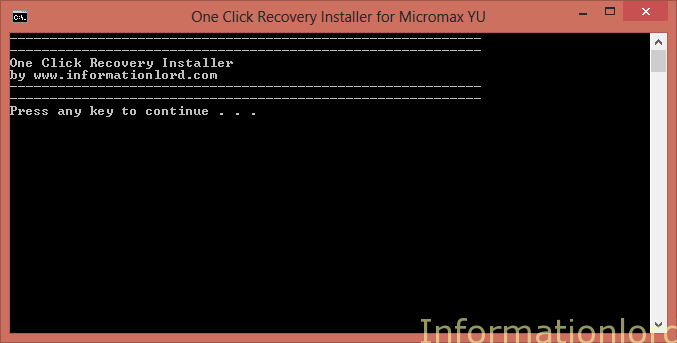
- After sometime you will successfully Install CWM on Micromax YU.
To verify that you have successfully installed CWM on your Micromax YU, simply turn off your phone and press Volume Down + Volume Up and Power Button and select Recovery from the options and there you will see CWM recovery. I would like to thank Vishal Android Freak for compiling CWM recovery from source! Do share the article and also subscribe to the site in order to get more updates!
Upcoming : How to Root Micromax YU