It is a chaotic situation when you have set your data on disabling, and it is still active, and thus, there is no use of setting it off. It looks like a very light issue, but not that much light as you are considering it because it can consume your entire data package in no time. What to do if it happens to you more often? It seems there is something wrong with the settings of your Data connection. It can also happen if you Android device is showing mobile network not available error, because in that case all network related services get tanked. Well! That is not a big issue. It has happened with to me too, and I tried a couple of ways to resolve this apparently grim issue and everything settled down. Let’s start discussing the tips to pull you out from this baffling situation.
Method # 1
You can use a third-party app for this purpose. Although there are so many other apps that can be used but I always prefer using WiFi/Data Auto Off|On. It is available on Google Play, and you can install it without paying any charges.
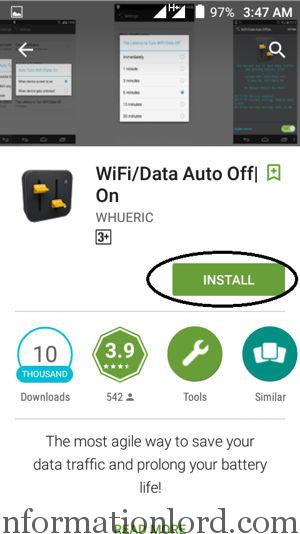
Whenever the screen of your Android device is not active, it will automatically turn your data package or wifi off to save data package and battery life. So, by using this app, you will get rid of this annoying situation.
Step 1: When you download the app and open it, you will see an option “Enable Service” at the bottom of the Home Page. It should be enabled to avoid these kind of over data usage problems. You will also notice that the screen is showing the status of your data usage.
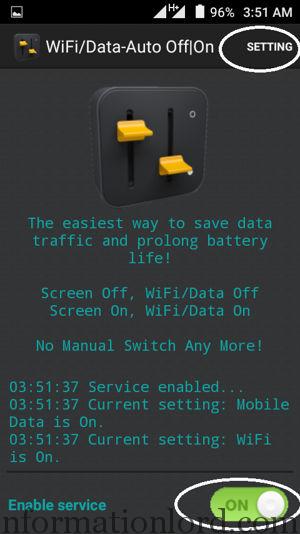
Step 2: In the top right corner of the screen, there will be “Setting” menu. Tap it to open its content.
Now tap the option “Auto Turn On/Off For”.
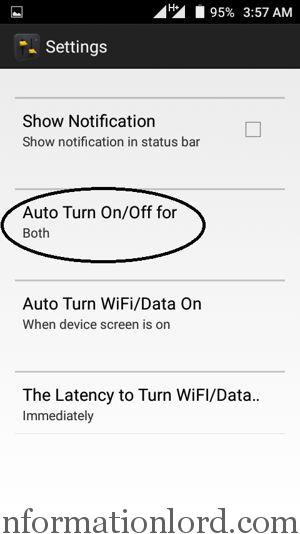
Step 3: You will see its options for Wifi, Mobile data, and both. Select an appropriate choice. I always set it on “Both” so that the app could add more life to the battery of my Android phone. You can also change the “latency to turn Data Off” and other choices accordingly. But now at least your Android device is safe and secure from over limit of data usages problem.
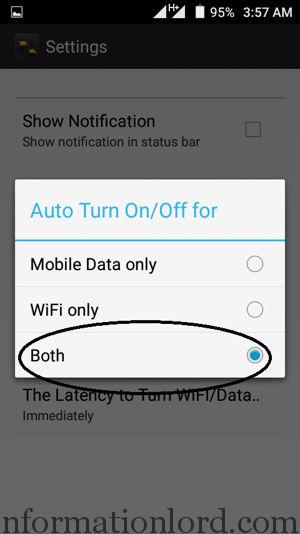
Method # 2
If you are still facing this issue, you need to use “Factory Data Reset“. It will reset your phone’s default settings and everything baffling you will be erased by the system automatically. You can setup everything later according to your preferences then.
Step 1: You should tap “Settings.”
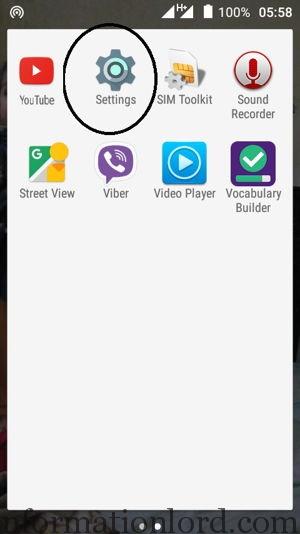
Step 2: In “Personal” category, you need to look for the option “Backup & Reset” that will most probably lie at the end of the list anywhere.
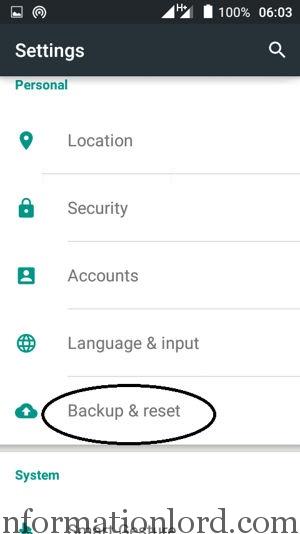
Step 3: Once you tap this option, there will appear its menu where at the bottom of the list you will get your desired option “Factory Data Reset.” Tap it to reset everything on your mobile phone. Make sure that you have a backup of your data before using this option because it will erase all of the songs, videos, files and photos from your phone
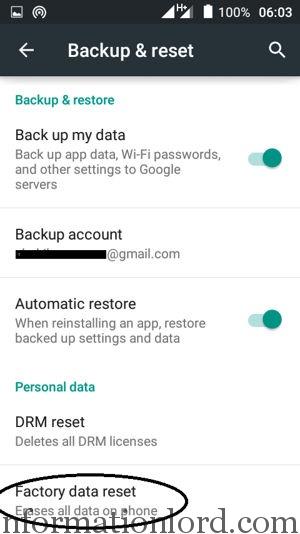
Hope this will help you to fix Mobile Data Not Available Problem on Your Android Or iOS powered iPhone! Make sure that you subscribe to the website in order to stay updated with latest Network Tricks and other How to guides! Thank You!
