Samsung Note 2 N7100 still remains the most popular device for Developers, as now the turn of Note 2 N7100 has come – Ivan Meler has done it again! He has compiled CM13 for Samsung Note 2 N7100 which is quiet stable and better then earlier builds you might have seen! It has a good list of features working on the CM13 ROM for Note 2 N7100 Global Version! This CM13 for Note 2 is based on Latest Android 6.0.1 Marshmallow for Note 2 N7100 which has many issues fixed! So here comes the Boom : Few of the screenshots of CM 13 for Note 2 N7100 :
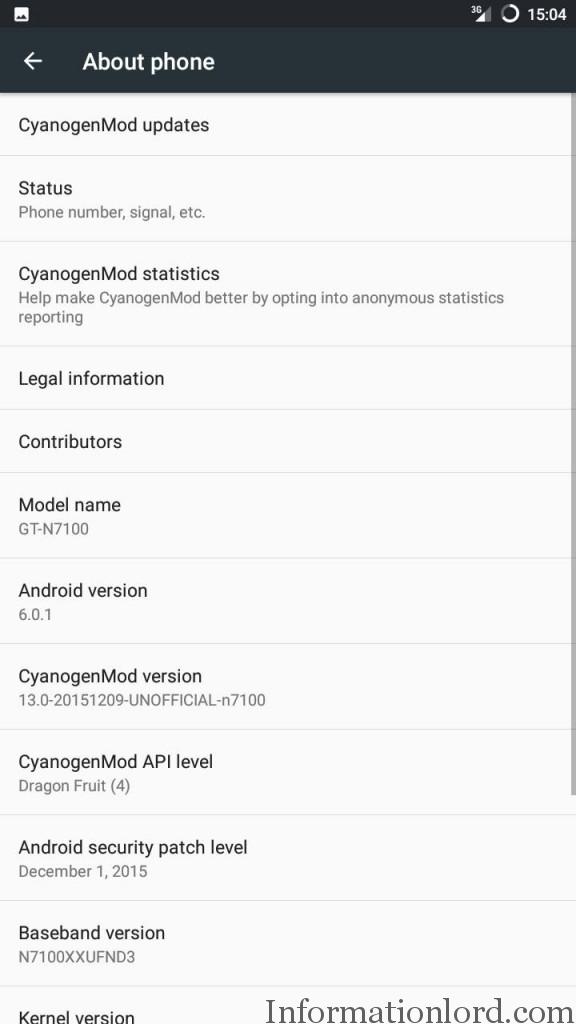
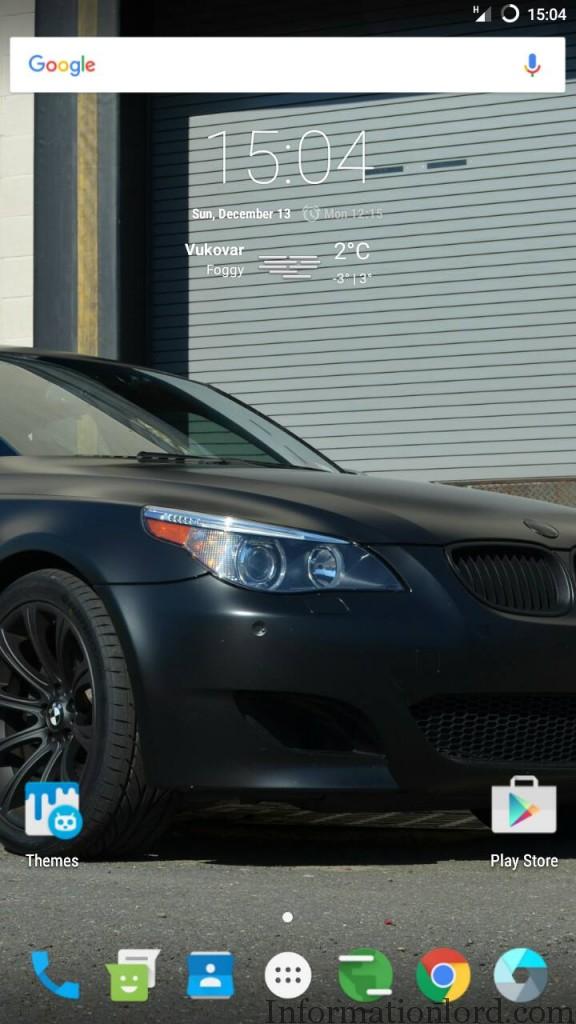
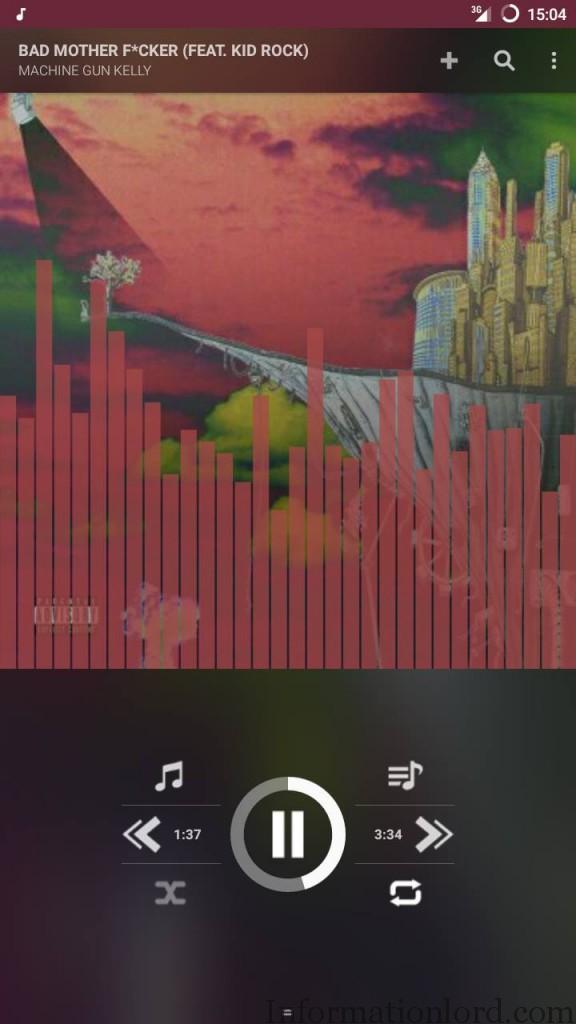

So as you have seen the screenshots showing Android 6.0.1 Marshmallow on Note 2 N7100 via CM13, so one would definitely wanna know what is Working and what is not Working on this (Cyanogenmod 13) CM 13 for Note 2 N7100, so here we have:
Working:
– OpenGL (CPU rendering)
– MALI blobs (GPU rendering)
– HWComposer and MALI R3P2 drivers
– Rotation
– Camera
– WiFi
– Bluetooth
– NFC (Android Beam)
– Sensors (ALL!)
– Vibration
– Home Button wake
– RIL
– GPS
– Signal Icon
– Soft Keyboard on first boot
– Mouse pointer
External SD Card is Now Working 🙂
Pin Lock is also working on CM13 Latest Update for Note 2 N7100 😉
Not working
– Some video apps have issues with video playback(works in youtube app and on most with browser)
– Rom wont boot with sdcard because it cant mount it as of now
Do not worry issues will be fixed soon in the next update! But i will still say that you take a CWM backup before proceeding to Install CM13 on Note 2 N7100 via tutorial here :
Guide to Install (Cyanogenmod 13) CM 13 on Note 2 N7100 :
- As you are here, then its sure that you have rooted your smartphone as well as you have Custom Recovery Installed on your Samsung Note 2 N7100, Therefore directly Download the ROM from the Link here : Download CM 13 Latest ROM for Note 2 N7100 Latest Link
- Copy the Downloaded Android 6.0.1 Marshmallow Based CM13 ROM for Note 2 to SD card of your phone and boot Note 2 N7100 into Recovery Mode by pressing Home and Volume Up and Power Key Combination.
- Now most Important Step : Take CWM backup of Current ROM so that you can restore back if you do not like this ROM, and after that Factory Reset and Clear Cache and Dalvik Cache.
- Now move on to Flash CM13 Note 2 ROM by selecting the Downloaded Zip from SD Card via Recovery.
- Once finished then simply reboot the phone, Notice that : First Boot might take little time, therefore be patient!
- After first BootUp one can then Flash the Minimal Gapps for Android 6.0.1 Marshamallow from link here and therefore install All Google Apps or Selected Google Apps on your CM13 Note 2 N7100.
- This is it! You have successfully Installed CM13 Rom on Samsung Galaxy Note 2 N7100.
If you are struck anywhere, then feel free to comment! We are at your service! For timely updates, Please subscribe to our site and one can also download our android App too!
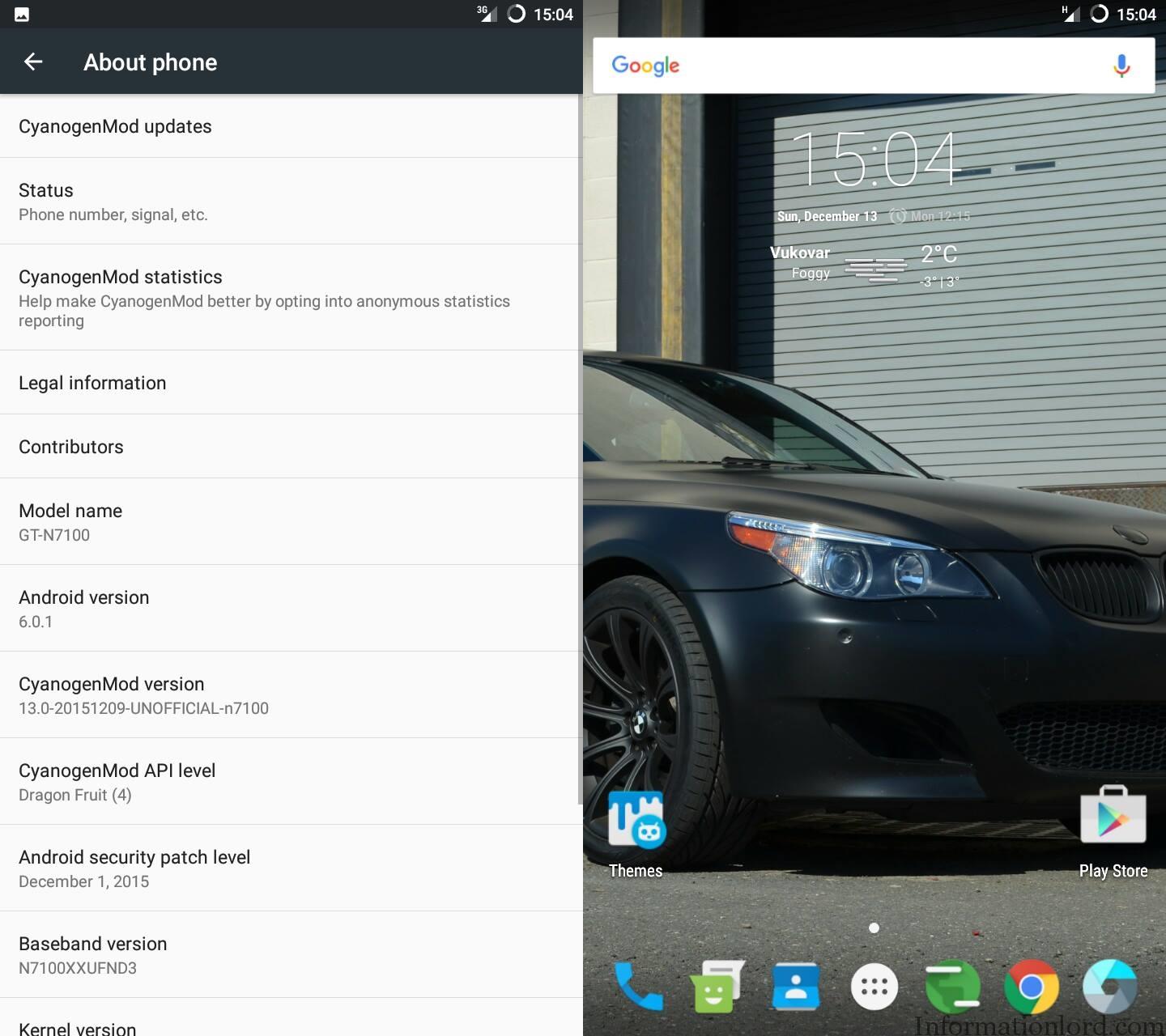
Hi Somesh. I have tried erything but cannot get around android keyboard (AOSP) has stopped error.
I installed the rom now the phone is not detecting the sim and wifi
Please reflash the ROM! Although this seems to work very fine!
The ROM seemed to work a treat to start with. However, somehow the device is not considered compatible to Google Plus, as well as a local shopping app. Any idea what could be the issue? Furthermore the SD card can be used, but how can it be used as internal storage. Do I need to encrypt the device in order to use the SD as internal storage. I am using a HTC one A9, which comes encrypted natively, hence I wonder whether this might be the reason. Thanks in advance for any hint.
Well the reported bugs will be soon fixed! Thank You!
How to solve reboot when phone call problem. I don’t know to do?
can you please be more clear! Thank You!
Does i need to Root IT First or Will that happens automatic
Can you please be more specific as to what you are trying to do! Thank You!
i want to install an theme
What do you actually want!?
Just install CM 13
How is battery life ?? Is it laggy ??
No it is not! Instead it is very cool! Try it urself and let us know the review! Thank You!
Thanks! Breathed some new life into my Note 2. (I overcame video issues best using VLC)
You are welcome!
Hello Bro..
Im using Note 2 with 4.4.2(rooted) ..
As some people say that they are facing issues with camera and battery backup, do I wait for the updated version or its ok to install the current version of CM13?
And moreover after rooting my samsung note 2 battery is draining faster than normal.any fix for that?
Please reply..
Thanks in advance.
Arun Balan
Please proceed to install this rom and make sure that you take a backup! Hope you will enjoy this ROM!
how to backup cwm baackup of current rom
Go to Custom recovery and then go to Backup and restore option and then select Backup to SD Card! And this manner you will be able to take backup of Stock ROM via CWM Recovery! Thank You!
Hi ,
Just wanted to know whether the “booting with SD card ” not supported is resolved or not ?
That is now solved! Try it without any hesitation! Thank U
Hi Somesh, Thank for the update. Tried it. This ROM is really good. however i am facing two minor issues
1) Music can’t detect my songs on SD Card.
2) Sometimes even if i can see the data connection is on, i have to toggle it to make it working. i.e data connection is lot after some time and it doesn’t recover until i toggle it. It happens sporadically.
Will Update the same soon! Dev seems very busy these days!
are the updates over the air or are we going to have to flash another rom every time there is an update !!? (First time flashing a rom to my device so still new to all this stuff
As it is not official, therefore we do not provide OTA updates as of now! But soon we gonna have it! Thank You!
I have not changed any kernel, should I download a specific kernel before flashing the CM13 ROM? if so, which one? Thanks in Advance..
No, it is not a compulsion to do so! You can flash the same on stock too!
Hey, Thanks a ton. But one more thing, now that I have installed this new CN13 mod my root access is gone. Do you think I need to download SuperSU and root my phone again. I wanted to overclock my note n7100. Thanks in advanced!
You will have to flash SuperSU.zip to root the same! Thank U!
Bro i m using 4.4.2 official kitkat and i need help to install cm 13 can i direct install it or i hv to install some other version before this
You can directly proceed to install CM13, but make sure that you take a backup for the same! Before installing CM13 on Note 2 N7100
FoA thanks for the efforts. But, selecting android keyboard is impossible. As you decribed above we should manualy select it and restart. But selection button is not active. Do you have any idea ?
i hope the same question is already answered!
Camera apps crash as soon as video recording is selected. I have tried using different camera applications.
Well try to reflash the ROM! As we dont face the same problem!
Did we need gapps with Android 6.0.1 Marshmallow?
Yes~!
I am using cm13 for note2.The problem is the keyboard won’t show up.So I can’t do anything now.Is there a solution for this?
You can Go to Settings and Go to Languages and Inputs and then manually select keyboard and then restart the phone!
install another keyboard from play store mobo market
Its Working I am using cm 13 ( Marshmallow ) for note 2 build 4.
Now Bugs can be fixed.
Is the styles pen working? Like a samsung official rom.
No, rather it works as pointer for now!
I have uodate into cm13 to my note 2 and this rom run very good and no bugs. It will be better if this rom can running with styles pen. I like using with styles pen. A lot more have to update this rom.
Yea! The features will be soon added to it!
Good. I m waiting the update.
Sure!
I HAVE FLASHED GAPP BUT PROBLEM WITH GAPP. NOT ABBLE TO INSTALL.WHICH VERSION OF OPEN GAPP TO DOWNLOAD IF I AM USING SAMSUNG NOTE 2 NON LTE VERSTION PLEASE EXPLAIN.
Select ARM, Android 6.0 Stock Or Full! 🙂
Its better if you can make the styles pen can use. Now the styles pen is cannot use.
boot loop after flash
Please Follow the procedure carefully in order to avoid bootloop!
I have the SD working with agni kernel
Thanks For the Solution! Hope this helps many Users!
I hope the Spen works
Thanks for this information, I look forward to installing CM13 once the remaining issues are fixed
nvm, stock camera app wont work
IT is WORKING!
Now I am using cm12.1. I have follow the step and try to insall cm13 but stuck at cynogen logo. Please help me…
Try the latest version which is upload on Mega Link with SD Card Working!
Where to get the Mega Link?
Its the same link check again
Camera is not working
After flashing, camera does not work download terminal emulator
type :
su
sh etc/init.d/80cfw